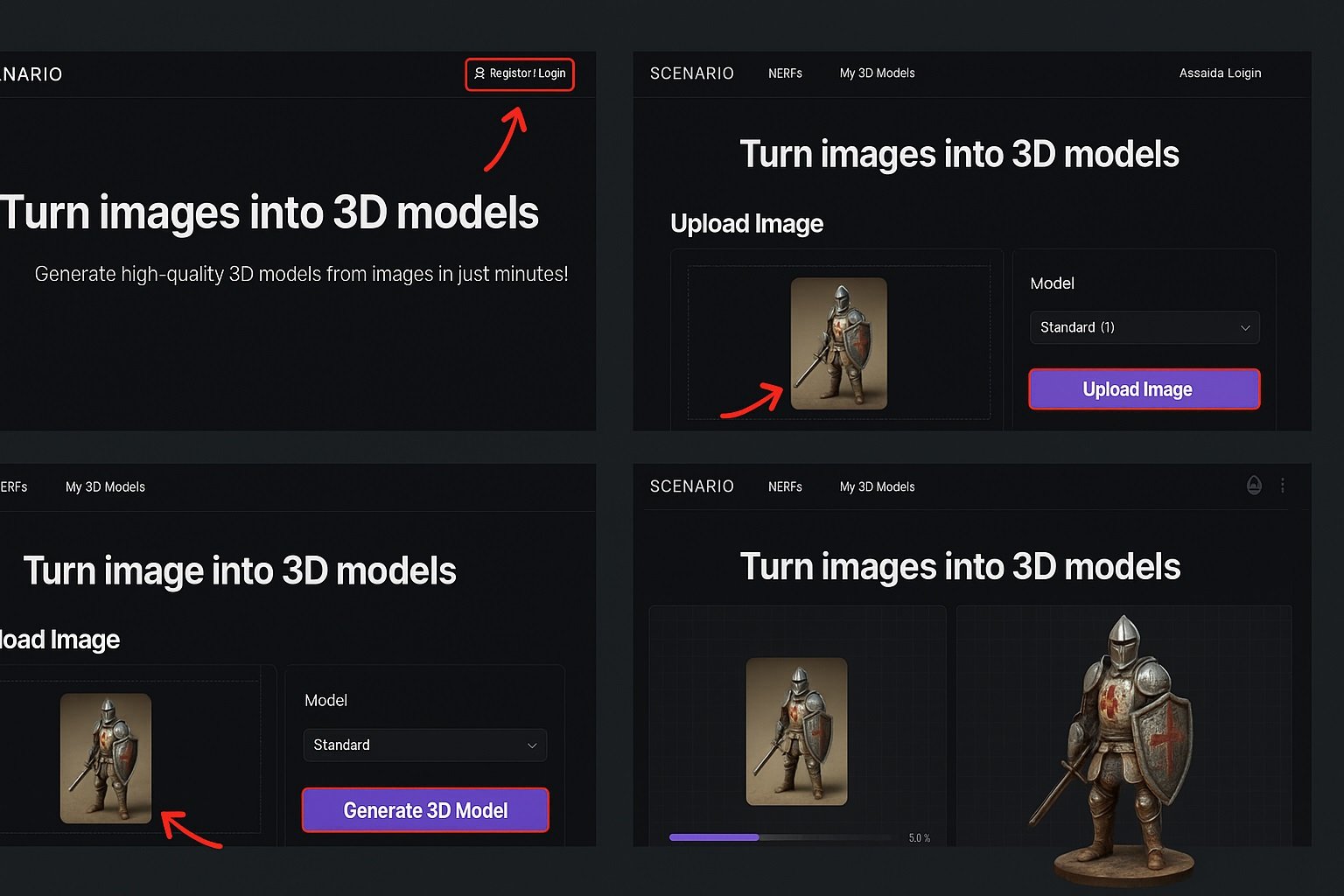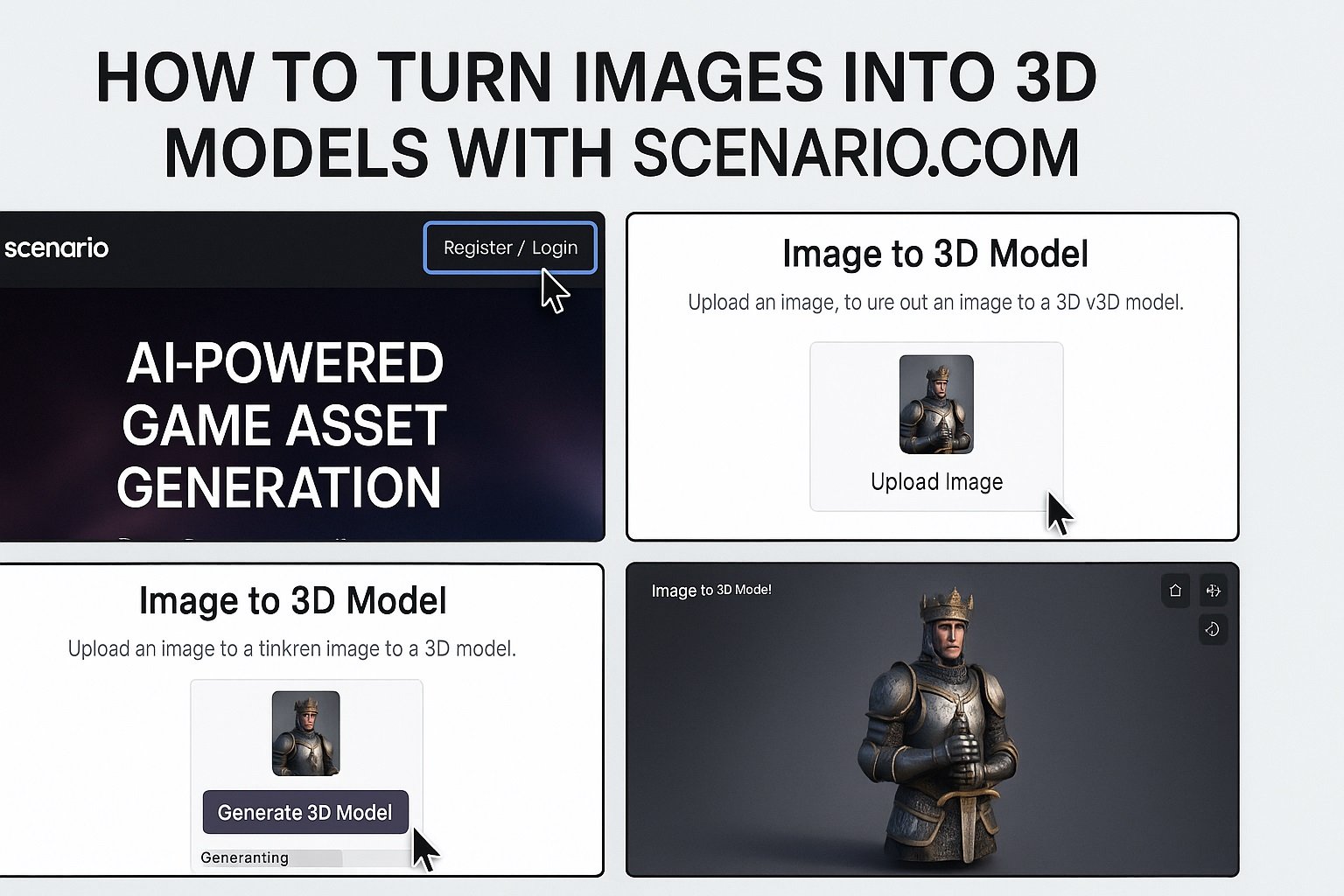
How to Turn Images into 3D Models with Scenario
Table of Contents
1. What is Image-to-3D in Scenario?
Scenario’s Image-to-3D feature converts 2D images into full 3D meshes with textures using advanced AI models such as Hunyuan3D, Rodin, and Tripo. You can upload an image and export a ready-to-use 3D model in .GLB format for use in Blender, Unity, or Unreal Engine.
Learn more on the Scenario documentation.
2. How the Conversion Process Works
The AI analyses the image to infer depth, shape, and lighting, generating geometry and textures accordingly:
- Geometry Generation: Creates a mesh from depth cues.
- Texture Mapping: Generates realistic textures around the mesh.
- Model Options: Choose AI models like Hunyuan3D or Rodin for different detail levels.
- Multi-view Support: Upload multiple angles for more accurate reconstruction.
3. Step-by-Step: Turn Your Image into a 3D Model
- Prepare your image: Use a high-resolution, isolated subject.
- Open Scenario’s Image-to-3D tool: Log in and go to the 3D Generation section.
- Select model: Choose the AI model that suits your workflow (e.g., Hunyuan3D 2.1).
- Adjust settings: Step count, face count, and guidance parameters affect quality and speed.
- Generate: Click “Generate” and preview your model in the built-in viewer.
- Iterate: Adjust settings or upload better images if needed.
- Export: Download your 3D model as a GLB file.
4. Best Practices for High-Quality Results
- Use clean backgrounds and clear subjects.
- Prefer high-resolution input images.
- Ensure consistent lighting and defined edges.
- Adjust face count based on platform performance needs.
- Perform post-work (retopology, UV fixes) for production-ready assets.
5. Exporting and Integrating Your Model
Export your generated model as a GLB file and import it into tools like Blender, Unity, or Unreal Engine. Verify texture mapping and optimize for your target platform.
- Use
.GLBfor compact exports. - Inspect textures and UV maps.
- Reduce polygon count for mobile or VR.
- Refine manually for hero assets if needed.
6. Use Cases and Tips for Creators
- Game assets: Quickly create props or environment models.
- Prototyping: Test ideas in 3D instantly.
- Marketing & visualization: Generate interactive 3D previews.
- Education: Teach 3D concepts without manual modelling.
- Brand consistency: Use custom-trained models for cohesive asset styles.